
Mozilla Firefox is a fast, full-featured Web browser. Firefox includes pop-up blocking, tab-browsing, integrated Google search, simplified privacy controls, a streamlined browser window that shows you more of the page than any other browser and a number of additional features that work with you to help you get the most out of your time online.
Installation
Firefox installs quickly, your connection and hardware notwithstanding. There are no pop-ups asking you to register, and although an infobar link to Mozilla's "Know your rights" page at about:rights does appear, it's unobtrusive.
We're big fans of Firefox's rapid-release cycle. Initially wonky implementation has given way to a mature automatic update process. If you're on Windows, you'll be asked to agree to the User Account Control only when you install for the first time. Thereafter, the browser updates silently.
If you're installing Firefox for the first time, or installing after wiping all profile data, the browser will open to the new about:home Start page. It hosts a Google search box in the middle, and links to Downloads, Bookmarks, History, Add-ons, Sync, Settings, and Restore previous session at the bottom.
If you're updating Firefox from an older version, it checks your add-ons to see which ones you installed and which ones come from third-party vendors, such as security suite makers. The browser will ask if you'd like to disable any of these third-party add-ons. On top of that, all third-party add-ons are blocked from autoinstalling. Instead, you'll be presented with the option to allow them or block them on a per-case basis. This puts Firefox squarely on the side of the user.
We recommend that you set up Sync at this point, because it will allow you to synchronize and backup all your settings, add-ons, and personal browsing data. If you're extremely concerned about your data, you can set up Sync to work with your own server.
Careful Firefox observers will notice that the browser no longer ships with a separate icon for Safe Mode. Simply hold down Shift; when you click on the Firefox icon to open a box, you will be allowed to customize which settings carry over to Safe Mode.
Note that people coming to Firefox from version 3.6 or older ought to be prepared for a lengthier install time because of the significant code changes since then.
Firefox automatically installs a Windows 7 taskbar icon if you choose it as your default browser. Uninstalling the browser does not leave behind any icons or folders if you choose to remove your settings at the same time.
Interface
As PCs continue to be rocked by mobile devices, many traditional desktop programs have found minimizing interface chrome to be popular. Google's Chrome browser kicked off this trend in a big way, allowing Web sites to shine through, and while other browser vendors have done their best to go minimal differently, it's hard to not acknowledge the lineage.
Firefox does a good job of taking the concept of minimal and putting its own spin on it. It has small navigation buttons the same height as the location and search bars. The Home button has moved to the right side of the location bar. Tabs are on top for heightened visibility and maximize space given to the Web site you're viewing, while on Windows the control menus are hidden behind the orange Firefox button in the upper-left corner.
Menu options have been spread across two columns, and while nearly all the submenus have been redesigned, the hot keys remain the same for a gentle learning curve. In fact, the menu redesign makes it much easier to get to bookmarks, add-ons, and history, as they now all live on one Menu pane. The Menu button is not available to Mac users, to keep with the Mac OS X theme.
In addition to the major changes to the menu, smaller changes have greatly improved usability. For example, there's now a Get Bookmark Add-ons link in the Bookmarks submenu. The History submenu now has Recently Closed Tabs and Recently Closed Windows sections.
Tabs are on top by default, and while the forward and back navigation buttons haven't moved, the stop and refresh buttons are now attached to the right side of the location bar, next to the bookmark star. When you're typing a URL, the Go button appears at the end of the location bar as an arrow. While resolving a URL, the box changes from the Go arrow to an X for the new Stop button. It might be hard for some to see since the traditional stop-and-go colors of red and green have been removed. You can customize the Firefox skin with the restartless Personas add-ons.
Right of the location bar lives the traditional search box, with its drop-down list of search engines. Above that on the tab bar there is a new button that lists all your open tabs, and you can add a button to access the Panorama tab-grouping feature. If you don't see the button, you can add it by right-clicking on the interface and choosing Customize, then dragging and dropping the Tab Groups icon next to the List All Tabs button. We don't consider many customizations to be essential, but this one is. The combination of tab grouping and Firefox's robust tab-memory management means you can keep open tabs around much longer than on other browsers.
The Status bar that lives at the bottom of the interface is now hidden by default, again in keeping with the minimalist philosophy and the competition. There's a new Add-on bar as well, also hidden by default, to which extension icons can be added if you want to keep add-on icons easily available but out of the way of the main interface.
One of Firefox's singular strengths is its capacity for customization, which remains unparalleled and which is accessible even to novice users. While competing browsers do offer add-ons and extensions, Firefox remains far ahead of all of them in interface customization. And so, if you don't like the new interface, it's quite easy to revert it to an older style -- or just about any other look -- using add-ons and themes.
Features and support
Firefox is one of the most progressive major browsers available, an early adopter if not always an innovator. Its features cover the range of browsing essentials, from allowing you to heavily customize your browser while respecting your privacy, to giving developers the tools they need, to supporting the technologies that are driving the future of the Web.
One of the most important features in the modern Firefox is Sync. Sync smoothly synchronizes your add-ons, bookmarks, passwords, preferences, history, and tabs, not only with Firefox on other computers, but also with your Android version of Firefox. It's easy to set up, and if you're concerned about privacy, you can change sync to work with your personal server instead of Mozilla's. Firefox encrypts your data before sending it over an encrypted connection to its servers, where it remains encrypted. Mozilla says that the company would not be able to access it even if somebody there wanted to.
Tabs are a big part of browsing, and Firefox has the best tab management around. Thanks to recent memory-management improvements, you can now comfortably scale from two or three tabs to more than 100 without seeing a major performance hit over time. The aforementioned Panorama lets you group them out of sight until needed, and when you restart Firefox only the last open tab will become active. The others, while visible, won't load their content until you click on them. Panorama's groups let you label them which keeps organizational problems to a minimum.
The overall idea is to make it easier to switch from one tab to another, to group or regroup related tabs, and to get a global view of what's going on with your tabs. It's potentially a big improvement in browser usage, compared to aiming a mouse at a skinny tab, cycling through a list with Ctrl-Tab keystrokes, or pecking at a drop-down menu to reach the tabs that overflowed off into the deep.
Switch to Tab is a minor feature but incredibly useful. Open a new tab and start typing the name of an already-open tab, and the URL will appear in the drop-down with Switch to Tab beneath it. Select that one, and the new tab closes and you're whisked to the pre-existing tab. It's a great trick for cutting down on the amount of time it takes to sift through 45 open tabs, and removes the chance of accidentally having the same tab open twice or more.
You can also drag tabs around to reorder them, pin them as permanent "app tabs" next to the Menu button, or rip them off into their own windows.
Firefox add-ons have long been the brightest feathers in the browser's cap. While there are other more important browsing developments going on to close observers, add-ons remain important to the vast majority of people. The most popular Firefox add-ons have millions of users. The browser supports modern restartless add-ons, which install without needing to reboot the browser, as well as the legacy add-ons that helped drive its growth.
The add-on manager lets you search for add-ons without going to the external Mozilla Add-on Web site. You can create collections of add-ons to share in the Get Add-ons tab, navigate backward and forward through add-on searches, and as mentioned in the Installation section, it blocks add-ons from installing without your approval.
The Bookmarks and History menus, and Download Manager, leave a bit to be desired. They're not bad, but it's clear that they could use some redesigning when compared to the competition. We'd like to see them appear in their own tabs, as they do in Chrome, instead of in separate pop-up windows.
The location bar -- or as Mozilla calls it, the Awesome Bar -- retains familiar features, such as the options to search your history and bookmarks and to tap into your default search engine to provide you with quick results, without having to use the search box.
The "identity block," the colored leftmost section of the URL, has been given a refresh to better call out the Web site you're on. The URL bar itself now changes the text color of the URL you're on so that the domain is black, for easy identification, while the rest of the URL is gray. This sounds small but is important, since it's a strong visual cue to help you avoid getting spoofed.
Also on the security front, Firefox was an early adopter of Do Not Track, which indicates via a header notification that you want to opt out of targeted advertisements. However, it requires that the Web site you're viewing, and therefore that site's developers, respect the header itself. While this is great for future-proofing the Web, not many Web sites have taken notice of it. That doesn't mean it won't eventually have a big impact, but that time is not now, and it's better to install an add-on like Adblock Plus or Do Not Track Plus to get more complete ad-tracking protection.
The Content Security Policy blocks one of the most common types of browser threats, cross-site scripting attacks, by allowing sites to tell the browser which content is legitimate. Though CSP also places the burden on the sites' developers, it's backward-compatible and aimed mostly at well-known sites hosting immense volumes of data and content.
Another security improvement is the implementation of HTTP Strict Transport Security (HSTS) and Google's SPDY protocol. HSTS prevents your log-in information from being intercepted by telling Firefox to automatically create a secure connection to a site's servers, while SPDY will load supporting sites like Google.com and Twitter.com faster and safer because it forces SSL encryption for all connections.
Plug-ins like Adobe Flash and Apple QuickTime have now been protected by click-to-play blocklisting automatically. This prevents out-of-date plug-ins from loading without your permission.
Under the hood, Firefox supports full hardware acceleration across all platforms, which means that the browser draws on your graphics card to speed up complex rendering. You'll see dramatic HTML5 support, including for high-definition WebM video, and broad support for the HTML5 canvas, video, audio, geolocation, drag and drop, and form tags. OpenType fonts are supported, as are CSS3 and newer JavaScript values. WebGL and hardware acceleration give the browser a massive boost, which we'll discuss in the Performance section below.
A new Web Developer menu collates tools for building and debugging Web sites in one location. One such is the ScratchPad tool, which browsers like Opera and Chrome have had for some time. It allows developers to test JavaScript and CSS before implementing them. The Web console feature also has a new autocomplete option and can have its location customized. Another dev tool, unique to Firefox, is a 3D visualizer called Tilt, that lets developers see in real time how their code will render on the site.

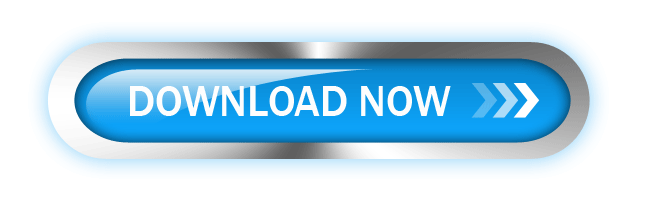
0 comments:
Post a Comment