
The user interface of the media player is eye-catching and intuitive. After you have imported files, you can access music, videos and downloads in the Library.
So, you can view the title, time, artist, album, genre and rating for each song and video, as well as the tile, artist, album, source, details and status for each download.
In addition, you can create playlists and view the highest rated, recently added and recently played songs, view artwork, as well as use the "Undo" and "Redo" buttons, a search function and an equalizer.
But you can also set a song or all of them to repeat mode, toggle between main player and mini player mode, select the interface language and theme, change the media view (filter pane, list), switch to full screen mode, zoom in and out, select the page style and character encoding, use keyboard shortcuts and more.
In the "Options" menu, you can set the default directory for music, video and file downloads, install addons, set web integration permissions, delete history, reconfigure hotkeys, allow Songbird to import music tracks from iTunes, disable JavaScript, and others.
The software uses a moderate-to-high amount of system resources and contains a FAQ page (which is incomplete). We haven't come across any problems during our tests. Since even novices can easily use Songbird, we highly recommend it.

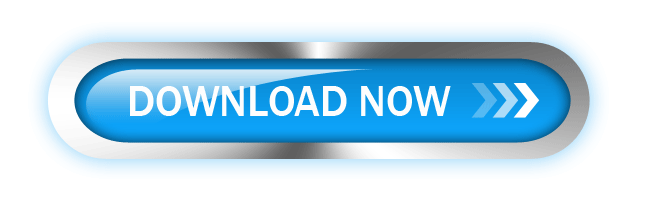
0 comments:
Post a Comment